GETTING STARTED
What is Sapa TV?
Sapa TV is a Live TV & VOD app, available for
Android devices, with more than 80,000 movies & series and 110 channels,
including the best in sport, news, and entertainment.
The app is compatible
with:
- Android TV BOX.
- Android smartphones.
- FireTV/MI TV Stick.
- Android TV – Models: Haier, JVC, Semp, Sony and TCL.
- Chromecast 4 – With integrated Android TV.
How do I download and install Sapa TV?
To get started
with Sapa TV, follow the installation process outlined below, which
works
for TV box and
Smart
TV Android/TV Stick Android devices:
TV
Box:
-
Access the Download Link: Please access the following link directly on your TV box’s internet browser: https://sapatv.net
-
Download Will Begin: Once you access the link, the download of our app will start immediately. Please be patient while the download completes; this may take a few moments depending on your internet speed.
-
Locate the APK File: After the download is complete, you can find the APK file in your device’s “Downloads” folder.
-
Install the App: To install the app, navigate to your “Downloads” folder and run the APK file. Your TV box should guide you through the installation process. If prompted, be sure to enable app installations from unknown sources in your device settings.
-
Enjoy Our App: Once the installation is complete, you’re all set to enjoy our app on your TV box!
Is there a free trial?
We
offer a 7-day free
trial, so you can check out
our app! To
qualify for the trial, you must:
-
Use an account that has never been used in our app before.
-
Log into the app using this account on a device that has never used a different account before.
You can sign up
here: https://sapatv.online/register
The tests are
automatically
available via the device and account, and
can be performed
once per device/user.
How do I register/create a Sapa TV account?
You
can register
in two ways: with an email or cell phone
number, within the
application itself; or at the Official Sapa
TV website.
▪ To register with an
email:
1. Enter your email address
and click
on the “Send code” button.
2. Now access your account
and copy
the 4-digit code we sent to you (remember to check
your SPAM box
too).
3. Return to the
registration page
and paste the code in the “4-digit code”
field.
4. Create a
password.
5. Read and accept the “
Terms of Use
and Privacy Policy”.
6. Click “ Submit”.
Ready! Welcome to
the Sapa TV
family!
I´m having issues with the verification code
If
you’re trying to recover your password or
create a new
account on our website using an e-mail, we
advise you to check
your “Spam
box”,
after
pressing “Send code” to receive the
verification
code. Usually, verification codes are
categorized as spam by the
e-mail provider.
Reminder:
To
create an account or recover a password, please
visit our
official website www.sapatv.net
I forgot/I want to change my Sapa TV password
To recover
your
password, please follow the following steps:
-
Select your account type (e-mail or phone).
-
Click “Send code” to receive a 4-digit verification code (in case your account is an e-mail, we suggest you check your e-mail spam box).
-
Place this 4-digit code in the indicated space and create a new password.
-
Please note that you can only reset your password; it is not possible to reset your login account.
How do I update the app?
App
updates are performed
automatically. If a new version
becomes available, a
notification will appear on the
screen with a button to
allow or disallow
installation.
You can
also check if there
is an update available for the
app by going to Menu
→ Info → Check
Update.
SUBSCRIPTION & PAYMENT
How do I buy a plan?
You can check our
available plans and payment methods on our website.
It is also possible to top up via QR
CODE directly in the app, by accessing the “Recharge” option .
Attention: for purchases made via QR CODE, if you do not have a
registered account, your valid days will be linked to your device.
*Important: we do not send monthly invoices to
renew plans, the document is issued by the user with each purchase.
Are there any discount coupons?
We regret to inform you that discount
coupons are not yet activated on our website.
How do I make a payment?
Thank you for being
interested in our
plans! To make a purchase, you have two
options:
-
Online Purchase: Visit our website www.sapatv.net and follow the simple steps to select and buy your desired plan.
-
Contact a Reseller: You can also contact our authorized resellers.
If you encounter any
difficulties
with payment methods on our website, we recommend
contacting our
authorized reseller.
Which currency options are available for payment?
You
have
several options to pay for Sapa TV, with different
accepted
currencies:
-
NGN (Nigerian Naira): Payment can be made using Opay and bank transfer.
-
KES (Kenyan Shilling): Payment can be made using mobile money, specifically M-PESA.
-
USD (Dollar): You can make payments using Visa and Mastercard credit and debit cards.
I have already paid but it is not approved
If you made a
payment
with a card and your account is still not active, we
kindly ask you
to check if you are logged into the correct
account.
However, if
you’ve made a
payment by card or cash, waited for the
specified number of
days, and are certain that you are logged into
the correct
account but your subscription remains inactive,
please send us
proof of payment along with a screenshot of the
‘My
Account’ menu. This will expedite the
resolution process
and assist us in promptly investigating and
resolving the
issue.
*Important: Please
note that
payments made to us with cash may take up to
3 business days
to be approved, while payments made with
cards should be
approved almost immediately.
How
do I activate my plan?
In case the plan
hasn’t been
activated yet and you’ve already logged in
with the same
account, please send us:
-
Payment receipt / Order number.
-
Picture of the account logged in SapaTV app (“Profile” and “Subscription” menu).
Where can I find my recharge code?
If your plan was
acquired through a
reseller and not directly on our website, we
suggest you contact
them for proper assistance.
On the other hand, if
the plan was
purchased on our official website, no activation
code is needed.
The plan should be added directly to the account
used to
register on our website to acquire the plan.
Please
log in with the account on the
app and
check your plan expiration date.
Please make sure the
account
showing on your payment receipt is the same as
the one logged in
the app. Example: If you acquire a plan on the
website using a
phone number, you
must log in
using a phone number. And the same goes
for e-mail
accounts.
I bought more than one plan on the same account, what now?
If you
have an active plan
and top up again on the same
account, don’t worry,
you won’t lose your valid
days!
They
will be added to the
new plan and their expiration
date will be extended
accordingly.
How do I renew my Sapa TV plan automatically on the card?
If you
want the
subscription to be automatically
charged to your credit
card, after choosing the plan,
select the payment method
“Credit/debit card”.
Fill in
the information
and, before finalizing the
purchase, you will be given
the option to activate
“Automatic Renewal”.
How do I cancel auto-renewal?
If
you want to
cancel your auto-renewal, you can do it
by following these
steps:
-
Access our Membersite (on a desktop computer): https://sapatv.online/pricing-table
-
Log in using your SapaTV account.
-
Access the “My Account” tab.
-
Along with your plan information, you’ll find an option to cancel your subscription.
Can I use my Sapa TV plan on more than one device at the same time?
Yes,
you can use your
account on a TV
+ Mobile device
at the same
time.
TROUBLESHOOTING
The app is not working
Instabilities can occur for a variety of
reasons and it is often possible to resolve them very simply!
If you are experiencing problems, please carry
out the procedures specified down below. In case there is no
improvement, we
kindly ask you to contact us via email: [email protected] and share
with
us further details.
1) Check if the network connection is stable
and restart your device/modem, disconnecting all cables for a few
minutes.
If you use Wi-Fi, try connecting a network cable to minimize
fluctuations.
2) Make sure you are using the latest version
of the app. If an update is necessary, you can perform it either on our
website, or within the app by accessing “Menu” → “Info” → “Check
Update”.
3) Clean the cache and restart again after a
few minutes: “Settings” → “Applications” →
“Sapa TV”→ “Clear Cache”.
-
IMPORTANT: remember to write down your access details (account or recharge code), as the app may request them again.
I´m having issues with my recharge code
If you encounter any issues while using
a
recharge code, we recommend reaching out directly to the
reseller from
whom you purchased it. They will be best equipped to assist you
promptly.
Should you face any difficulties
resolving the
matter with the reseller, please do not hesitate to contact us
again at
[email protected]
and we kindly request that you provide us with the contact
information
of the reseller only if they are unable to resolve the issue to
your
satisfaction.
LET’S CONNECT!
How do I join the “Sapa TV User Family” WhatsApp group?
Do you want to become a reseller?
Thank you for your interest in becoming an
authorized
reseller of our products. To initiate the process, please contact
[email protected] and provide us with the following
information:
-
Country:
-
Contact Name:
-
Telephone:
-
Email:
Once we receive this information, someone from our
team will contact you shortly with further details on the reseller
program.